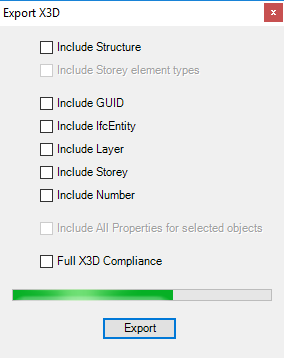
A Building Information Model (BIM) is compiled for use by SISfm Map Enquiry using the following steps:
When displaying a site plan, for buildings with the X3D file a Building dialog will include a BIM... button to display the BIM.
SISfm displays the BIM using X3DOM.
The BIM Vision X3D Exporter plugin was developed by IFM, but must be downloaded from the BIM Vision Plugin Store to the plugins folder of the BIM Vision installation.
A licence for this plugin must be purchased (without it the plugin works in demo mode, and will export a small amount of incomplete X3D). Visit the BIM Vision Plugin Licence page for instructions on the purchase and installation of the plugin licence. The licence is for use on a single machine.
The X3D Exporter plugin displays the following dialog:
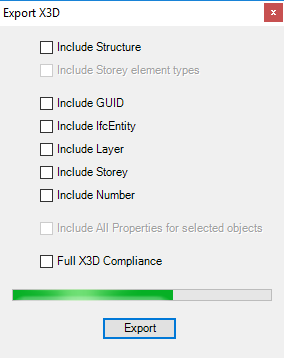
Check Include Number to enable display of the Room dialog and room details in the information panel.
Check Include Storey to enable display of the Features dialog Floors menu.
Check Include Layer to enable display of the Features dialog Layers menu.
Check Include IfcEntity to enable display of the Features dialog Types (IFC entity types) menu.
Check Include Structure and Include GUID to enable display of the Features dialog Structure menu.
Check Include Storey element types to enable display of Types nodes under Floor nodes of the Features dialog Structure menu (recommended, similar to the BIM Vision IFC Structure panel).
Check Include All Properties for selected objects to enable display of all IFC properties of picked features under the BIM accordion bar of the information panel (otherwise this panel only displays Number, Storey, Layer, Type, GUID where included). NOTE that this option increases X3D file size, and therefore increases download time and reduces viewer performance, so it is recommended that it is only used for small models, for small numbers of objects selected in BIM Vision, or for demonstration purposes on high performance machines.
Check Full X3D Compliance is not recommended, since it disables inclusions required by SISfm.
Press Export and specify a file to receive the X3D in the usual way. A progress bar is displayed during export.
Viewpoints can be pre-defined in an X3D file named loc_code-viewpoints.x3d in the same folder as the BIM X3D file, like this example:
<?xml version='1.0' encoding='UTF-8'?>
<!DOCTYPE X3D PUBLIC 'ISO//Web3D//DTD X3D 3.0//EN' 'http://www.web3d.org/specifications/x3d-3.0.dtd'>
<X3D version='3.0' profile='Interchange' xmlns:xsd='http://www.w3.org/2001/XMLSchema-instance' xsd:noNamespaceSchemaLocation='http://www.web3d.org/specifications/x3d-3.0.xsd'>
<Scene>
<Viewpoint description="Initial View" position="0 0 97.3721" orientation="0 0 0 0" fieldofview="0.785398" centerofrotation="0 0 0" nearclippingplane="-1" farclippingplane="-1" znear="-1" zfar="-1"></Viewpoint>
<Viewpoint description="View 2" position="-3.12184 39.2675 86.2099" orientation="-0.997044 -0.073682 -0.021740 0.575446" fieldofview="0.785398" centerofrotation="0 0 0" nearclippingplane="-1" farclippingplane="-1" znear="-1" zfar="-1"></Viewpoint>
<Viewpoint description="View 3" position="49.3991 66.9724 33.32" orientation="-0.618325 0.713246 0.330080 1.285016" fieldofview="0.785398" centerofrotation="0 0 0" nearclippingplane="-1" farclippingplane="-1" znear="-1" zfar="-1"></Viewpoint>
</Scene>
</X3D>
In addition, the SISfm Viewpoints dialog includes the functions Add Current Viewpoint, Save Viewpoints and Recall Viewpoints.