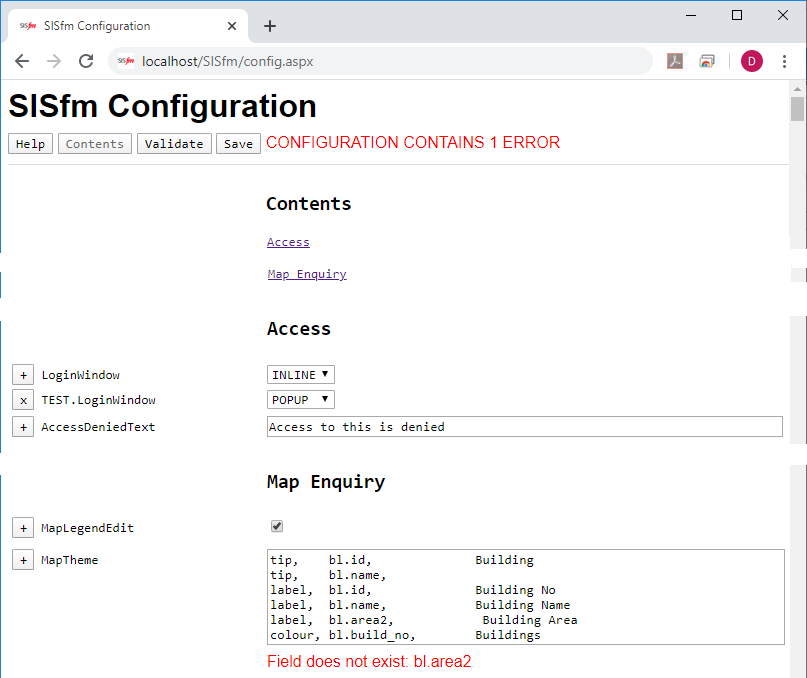
SISfm reads configuration settings from the web.config file in the application directory on the web server, which specifies:
The config.aspx configuration page can be used to edit settings in secondary configuration files, this page is password protected if the password is set. This page can be used by itself, or by selecting Configuration in the Administrator module.
Alternatively all settings may be placed in the <appSettings> section of web.config, when config.aspx cannot be used and settings must be edited using a plain text editor. This is not recommended, since when web.config is updated any active SISfm sessions are terminated, whereas when the secondary configuration file is updated existing SISfm sessions continue to use the previous settings and new SISfm sessions use the updated settings. If configuration files are manually edited, in setting values the following characters must be replaced by named symbols in order to preserve their XML syntax:
| & | & |
| < | < |
| > | > |
| " | " (if value is enclosed in double quotes) |
| ' | ' (if value is enclosed in single quotes) |
Regardless of how editing is done, characters outside the UTF-8 XML encoding scheme must be entered using their Universal Character Set/Unicode code points. For example the copyright symbol © must be entered as ©.
Following is an example of the web.config file:
<?xml version="1.0" encoding="utf-8" ?>
<configuration>
<appSettings>
<add key="AppConfigFile" value="app.config" />
<add key="AppConfigPassword" value="IFM" />
</appSettings>
<system.net>
<mailSettings>
<smtp deliveryMethod="Network">
<network host="mail.bigpond.com" port="25" defaultCredentials="true" />
</smtp>
</mailSettings>
</system.net>
</configuration>
This specifies that:
Note that AppConfigFile may be specified by URL or by network (drive or UNC) location.
The web.config file may require additional content, e.g. for Crystal Reports if this is to be used by the Report Maker module. Refer to the supplied web.config for details.
Following is an example of a secondary configuration file:
<?xml version="1.0" encoding="utf-8" ?> <appSettings> <add key="LoginWindow" value="POPUP" /> <add key="TEST.LoginWindow" value="INLINE" /> <add key="AccessDeniedText" value="Access to this is denied" /> <add key="CustomFolder" value="~/default" /> <!-- etc --> <add key="MapLegendEdit" value="TRUE" /> <add key="MapTheme1" value="tip, bl.id, Building" /> <add key="MapTheme2" value="tip, bl.name, " /> <add key="MapTheme3" value="label, bl.id, Building Number" /> <add key="MapTheme4" value="label, bl.name, Building Name" /> <add key="MapTheme5" value="label, bl.area, Area" /> <add key="MapTheme6" value="colour, bl.build_no, Buildings" /> <add key="MapTheme7" value="tip, id, " /> <add key="MapTheme8" value="tip, name, " /> <add key="MapTheme9" value="tip, area, Area" /> <add key="MapTheme10" value="tip, capacity, Capacity" /> <add key="MapTheme11" value="label, id, Room Number" /> <add key="MapTheme12" value="label, name, Room Name" /> <add key="MapTheme13" value="label, area, Area" /> <add key="MapTheme14" value="label, capacity, Capacity" /> <add key="MapTheme15" value="label, occupants, Occupants" /> <add key="MapTheme16" value="label, firewardens, Fire Wardens" /> <add key="MapTheme17" value="label, room_view, Room View" /> <add key="MapTheme18" value="colour, rm_cat, Room Category" /> <add key="MapTheme19" value="colour, bu_id, Business Unit" /> <add key="MapTheme20" value="colour, room_view, Room View" /> <!-- etc --> </appSettings>
Refer to Configuration Settings for all settings that may be placed in the secondary configuration file.
Note that the "~" URL prefix is a Microsoft .NET extension which signifies the application root folder.
Note that comments (such as the etc one above) are permitted, but will be removed if the config.aspx configuration page is used to save settings.
Where indicated, files and directory settings may be specified by URL or by network (drive or UNC) locations. If a value contains a "\" character it is interpreted as a network location, otherwise as a URL relative to the SISfm application directory.
Some settings (such as Feature) can be repeated, when the setting name is followed by 1,2,3,... (i.e. Feature1 Feature2 Feature3) for each successive setting. These are termed setting arrays. Any setting that follows a break in the sequence is ignored.
A prefix name may be added to settings. Prefixed settings are used instead of un-prefixed settings if SISfm is started using the querystring parameter "config" with the same name, or if the SISfm login page sets the session variable "config" with the same name. For example, the setting TEST.LoginWindow will be used instead of LoginWindow if SISfm is started using:
http://yourdomain/SISfm/default.aspx?config=test
A secondary configuration file may also contain an AppConfigFile setting (as in web.config) to specify a further secondary configuration file, and so on, to form a chain of files. This should be used to share settings with the Map Compiler, and may also be used to separate prefixed settings, for example, or to control access using file permissions. SISfm merges the settings in all such files.
The config.aspx configuration page can be used to edit and verify settings in secondary configuration files. It first requests the password if this has been defined.
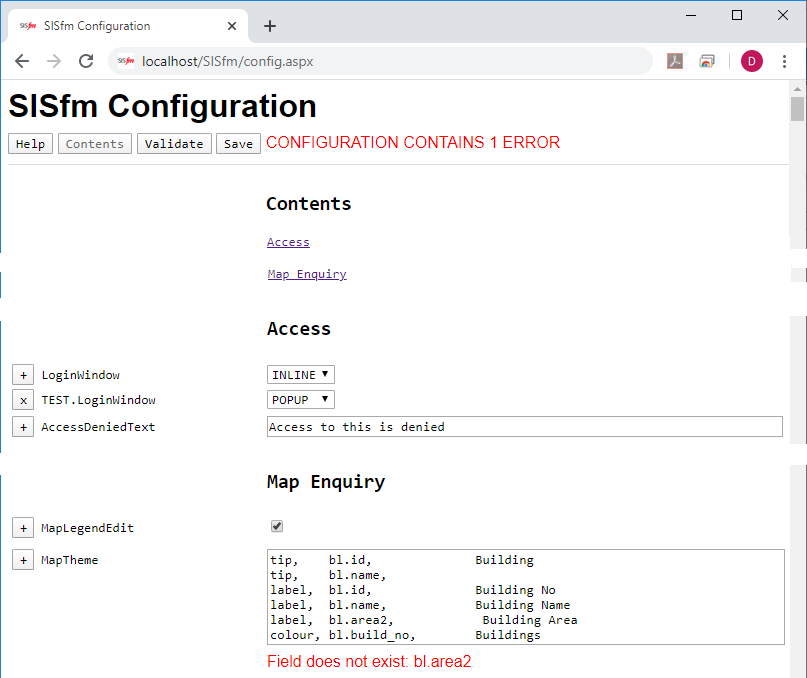
Use to add the Configuration Settings text to the page.
Use to return to the contents at the top of the page.
Use to check the validity of the current settings in the form. Its response will be one of:
and in the latter case each error is reported under the affected setting, in red as shown above. This message is also initially displayed if an error is present.
Use to save the current settings in the form. Its response will be one of:
and in the latter case each error is reported as for validation.
Settings are saved in the files from which they were retrieved, new un-prefixed settings in the top-level file, new prefixed settings in the same file as the un-prefixed setting, and all settings of a setting array in the same file as the first array setting. Files must be manually edited to move settings between them.
Before saving, each file is copied to a backup file (e.g. name.config is copied to name - Backup.config).
Settings are divided into sections with headings and links from a contents section.
Each setting is presented with an action button, the setting name, and the setting value according to its type:
Use the action button next to each non-prefixed setting to add a prefixed version of the setting. A dialog is issued to request the prefix name.
Use the action button next to each prefixed setting to remove that setting. A confirmation dialog is issued.